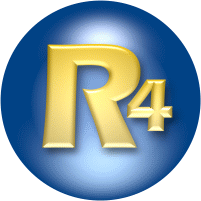
[DELETE KEY] | Removes the item or line being displayed. See CTRL+w below. Your original file is untouched; this function only affects what has been loaded into RAM. |
|
[SPACEBAR] | Move forward in the loaded list (unless the focus is on some button, which then receives the signal). Also f-key and [ENTER]. | |
[BACKSPACE KEY] | Move backward in the loaded list. Also b-key. | |
[ENTER KEY] | Moves forward in the loaded list. Also f-key and [SPACEBAR]. | |
a | Start an automatic review of the list that you have loaded through the open button or by pressing "o" on the keyboard. | |
b | Go back one line in the loaded list. Also [BACKSPACE] key. | |
c | Toggle control panel so that it is hidden or visible. | |
d | Decrease the margin at the top of the display-screen (up to a certain limit). Restore original vertical position with v. | |
e | Restore the defaults. | |
f | Go forward one line in the loaded list. Also the [ENTER] or [SPACE] key. | |
g | Saves (Grabs) the current item OR the selected text in the current item as a line in a list for saving to a file. The saving is done with the m-key. | |
h | Makes RAM stay on top of other windows ("Higher") or toggles this setting to off. The RAM window must be the active window for this setting to register. | |
i | Increase the margin at the top of the display-screen (up to a certain limit). This will allow you to vertically position the displayed text. Restore original vertical position with v. | |
j | Jump to a particular line in the loaded list. You will have to type a number into a message box that appears after you type the letter j. | |
k | Clears the memopad (ramitems.txt) of all contents. The memopad is automatically cleared when RAM is closed. The memopad can save items from several loaded lists as long as RAM is kept open. Use the m-key to save the contents to a filename of your choosing. | |
l | Open the last file. | |
m | Saves the memopad as a file. |
|
n | Change the font size, face, color. You have to make your choices in a standard window and press the OK-button. | |
o | Open a new file. You load it by pressing the OPEN button once the filename is in the appropriate window in the Open dialogue box. | |
p | Toggles the automatic review into and out of a pause. | |
q | Hide selected text and cursor, or toggle them back on. | |
r | Change color of window and text. You have to make your choices in a standard window and press the OK-button. NOTE: You must select TWICE: the first choice is the background-color; the second is the font-color. | |
s | Save settings: appearance, position, speed-settings for automatic review (base speed, pause per word, blank time between items). |
|
CTRL+s | Saves the loaded file to a name that you can designate. If you have removed items from the list with the CTRL+w key, you may want to save the resultant list of lines to a new filename for later review. This feature is handy for narrowing down a list to the words or phrases to which you need to give more attention. |
|
t | Decrease fontsize (T as in "Tiny"). | |
u | Increase fontsize (U as in "Up" or "Uppercase"). | |
v | Restores the original vertical position of the text. | |
w | "Wipes" the screen clear, closing the current review. | |
CTRL+w | Removes the item or line being displayed. The loaded file becomes shorter by one element, but your original file remains untouched. This feature can be used in conjunction with CTRL+s to narrow down a list to the words or phrases to which you need to give more attention: Simply (1) reduce the contents of the loaded file with CTRL+w or the [DELETE] key, (2) save the loaded file to a file with CTRL+s, and (3) open that file with the o-key. You may choose to overwrite your original file. |
|
x | Stop the automatic review. The loaded list is still loaded and it can be re-engaged without reloading. | |
y | Go to the first line in the loaded list. | |
z | Go to the last line in the loaded list. | |
CTRL+1 |
Set Bookmark 1 (or [2 / 3 / 4 / 5]) to the current line. Remember that your bookmarks will not be saved without pressing the s-key. |
|
1 | Go to Bookmark 1 (or [2 / 3 / 4 / 5]). Remember that your bookmarks will not be saved without pressing the s-key. | |
[TAB] | Remove the flashing cursor from the main screen if the control panel is visible. | |
[LOOP CHECKBOX] | You can set loops only by checking the box so designated. | |
(hyphen) / = | Lower / raise the per-line speed by 5 milliseconds. Can be used to adjust the speed even in the middle of an automatic review. | |
CTRL+ (hyphen) / | Lower / raise the pause-per-word speed by 5 milliseconds. Can be used to adjust the speed even in the middle of an automatic review. |
Notice that many of these keys are indicated on the menus for quick reference. Here are the File, Go, and Options Menus: |
 |
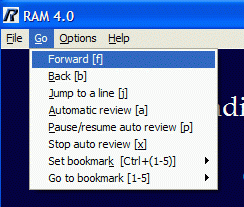 |
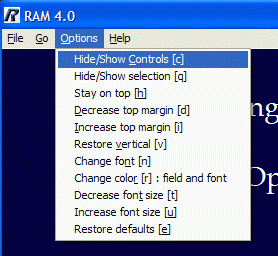 |
Further Notes: |
1. Memopad Functions: You save a displayed line to the memopad by pressing the g-key ("Grab"). If you select a portion of the text, only that text will be saved to the memopad. Save the memopad to a file with the m-key. Clear it by closing the program or by pressing the k-key. Once you have a memopad saved to a file, you can load it for review, by using the o-key. |
2. Cursors and Highlighting in the Display Window: If you get an unwanted cursor in the display window, press the TAB-key while the controls are visible. Pressing the q-key removes highlighting from the display-window, and it hides the cursor. Make the cursor return by pressing the q-key again. |
3. Study the illustrated screenshot page for further help. |